Yes, PDF has been designed by an authorized source of Adobe, it is indicated as a universal file type that works as an easy-to-read and manages the document. That’s why it is loaded with certain options through which you people can make changes to the content according to your preference. However, you can even store multiple image files into a single PDF to attain ease of sharing. Also, you could convert jpg to PDF free with the great assistance of an online JPG image to PDF converter right now.
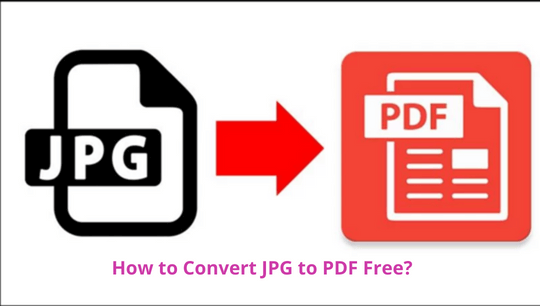
If you are seeking how to convert JPG to PDF free, then takes these shortlisted ways that provided you best outcomes regarding exporting JPG as PDF for free.
Did you Know!
When it comes to a time-saving or swift way for turning JPG into PDF, then try the best and fast JPG photo to PDF converter by theonlineconverter.com which is designed to convert JPG to PDF free without impacting the quality of the image. Even using this image to PDF converter allow you to convert a batch of JPGs into a single PDF or it supports JPG to PDF conversions as a separate file.
How to Convert JPG to PDF Free on Windows?
This method is referred to as the easiest way to save a JPG as a PDF on a Windows computer:
- At first, you need to open an image on your computer
- Then, you ought to choose the Print icon or simply press Ctrl+P
- Now, in the given Printer drop-down list, you have to simply choose Microsoft Print to PDF option
- Very next, it’s time to choose any printing options according to your preference, but keep in mind that the default ones are best to convert JPG to PDF free
- Now, choose Print
- Finally, you need to choose a file name for the new PDF and hit the Save option
How to Save Google Images as PDF?
You can easily convert JPG to PDF free by using Google Chrome, let’s find the steps:
- At first, you ought to open the image in Chrome and press Ctrl+P, or all you need to head to the menu (the three horizontally stacked dots) and hit the Print button
- Now, you have to choose the destination drop-down list and make a selection for Save as PDF option
- Then, you need to select the Save option to convert JPG to PDF free
- Finally, you need to make a selection for the new PDF and hit Save
How to Convert JPG to PDF Free in Mozilla Firefox?
The steps are quite simple to convert an image to PDF document format on Mozilla Firefox:
- First of all, you have to install Add-on
- Now, you have to open the image in Firefox that you aim to change into a PDF
- Then, make click on the add-on’s icon from the menu bar. You could give try to Print to PDF add-on
- Now, you have to make a selection where you aim to save the PDF and give it a simple name
- Finally, you need to choose the Save option to convert JPG to PDF free.
How to Convert JPG to PDF on Mobile?
You can easily turn JPG into PDF on mobile, there are certain well-known ways that let you convert images to PDF files. Let’s find them:
Use the Built-in PDF Printer:
- On your Android mobile device, you ought to open the image gallery. Then, you ought to refer to the device’s manual to find where your galley is as you can see that each flavor of Android is slightly different
- Now, you have to open the image file that you wish to convert into a PDF
- Then, you need to make a selection for the three dots that are provided in the upper right corner
- Hit the Print button
- Now, under Select a printer, you need to choose Save as PDF
- Right after that, you ought to make tap on the Download PDF that is located in the upper right corner
- Finally, you ought to choose a location to save the PDF and select Save. You can find that this way takes less than a minute to convert JPG to PDF free
Use an Android App:
You need to simply download an image to PDF converter app that assists you to convert JPG to PDF free:
- At first, you need to move to the Google Play Store, download, and simply install a Photo to PDF converter app
- Now, you have to open the app, then choose the image that you decided to export as a PDF
- It’s time to stick with the instruction that lets you convert JPG to PDF free. You may be there asking for a save location and even a name for the converted PDF document file
Use the Google Drive App:
You can find that Google Drive is the best medium that provided you with a built-in image to PDF converter to convert JPG to PDF free.
- At first, you ought to upload the image file to Google Drive
- Then, you ought to open the image
- Very next, you have to choose the three dots that are loaded in the upper right corner
- Then, you need to choose the Print in the given menu
- In the given Print menu, you ought to Save it as a PDF file
- Now, you have to choose the PDF download icon
- Finally, you ought to choose a name for the converted PDF document and hit Save. You can find that a PDF file is saved to your mobile’s storage location, remember that it can vary since based on the Android version
How to Convert JPG to PDF Free on Mac and iOS?
You ought to simply use the built-in PDF printer that lets you proceed from any software application on your Apple iOS computer.
- First of all, you require to open the image on your computer that you wish to save as a PDF
- Now, you simply need to move to the File > Print or simply use the Command + P keyboard shortcut key
- Then, in the given Print dialog box menu, you ought to simply choose the PDF drop-down menu and hit the Save as PDF
- Finally, you need to choose a name for the newly transformed PDF and hit Save to convert JPG to PDF free
How to Convert JPG to PDF on PhotoShop?
Just stick with these couple of steps and lets PhotoShop turn the image into a PDF:
- First of all, you need to open the image in the Photoshop program
- You can either make a selection for File > Save As or just press the Ctrl+Shift+ S (Windows) or Command+Shift+S (MacOS)
- From the given format drop-down list, you have to choose Photoshop PDF
- Then, you ought to specify a file name and location
- It’s time to simply choose file-saving options, and hit the Save button
- Now, in the given Save Adobe PDF dialog box, you ought to choose Compression
- Very next, you ought to choose the Image Quality drop-down list and hit the choose an option
- Finally, choose the Save PDF option
Read more: Advanced SystemCare 16 Pro License Key 2023 V16.2.0 Crack + Activation Key Lifetime.